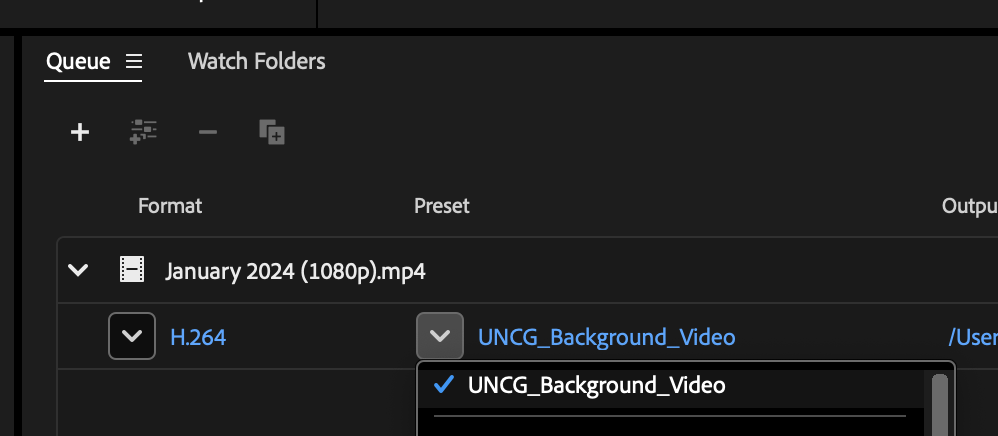Media Encoder
We’re seeing some sites with background videos that are larger than they need to be, resulting in slower load times and increased storage. All UNCG employees have access to Adobe’s Media Encoder(ME) app, which will allow you to encode your videos for the web. Attached is an encoding preset that you can import into ME and apply to your videos prior to upload.
Adobe’s Media Encoder can be found in the Adobe Creative Cloud. You can access this via UNCG’s Software portal at software.uncg.edu.
Once ME is installed follow these steps to install the preset:
- Go to Presets->Import
- Select the UNCG_Background_Video.epr file you download from this post, (UNCG_Background_Video.epr button below) then choose Open
For each video you want to encode:
- Click the “+” button in the ME queue
- Click the button beneath Preset and choose “UNCG_Backgroud_Video” (see screenshot)
- Go to File->Start Queue
- Find your encoded video in the output destination you specified.