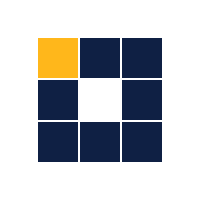Employee Directory
The Employee Directory is a searchable resource to find information about the members of a college or department, including their name, department, and contact information. The employee directory by default makes all colleges/departments searchable. The directory can be limited to a college or to one or more departments. When a user clicks on a directory profile, they are taken to the main UNCG site where the personnel data is populated. At the college or department level, members can be manually added or removed from the directory (This does not add/remove members from the main directory on uncg.edu/directory).
Default Setting
All departments are available for search and can be filtered by college.
Employee Directory settings:



To limit the directory to a college
- With the block selected, select College in the Filter By dropdown.
- Select the college/division in the dropdown to limit the scope of the directory to that particular college/division.
- Note: when the search is limited to one college, no filterable dropdown is available on the frontend and only that college is searched.
To limit the directory to a department or group of departments
- With the block selected, select Departments in the Filter By dropdown.
- In the Add Item input box, search and add one or more departments to limit the scope of the directory to those particular departments.
- Note: when the search is limited to more than one department, the filterable dropdown is available but only includes the selected departments. If only one department is selected, no dropdown is present and only that department is searched.
To add and remove members to/from a college or department(s)
- The option to add and remove members from the directory are ONLY available when a college or if one or more departments are selected to narrow the search scope.
- To include a member that is programmatically assigned to another department in another college/division, enter their username in the field that appears when you click Add username to include.
- Conversely, to remove a member from your college or department’s directory search, enter their username to the field that appears when you click Add username to remove.